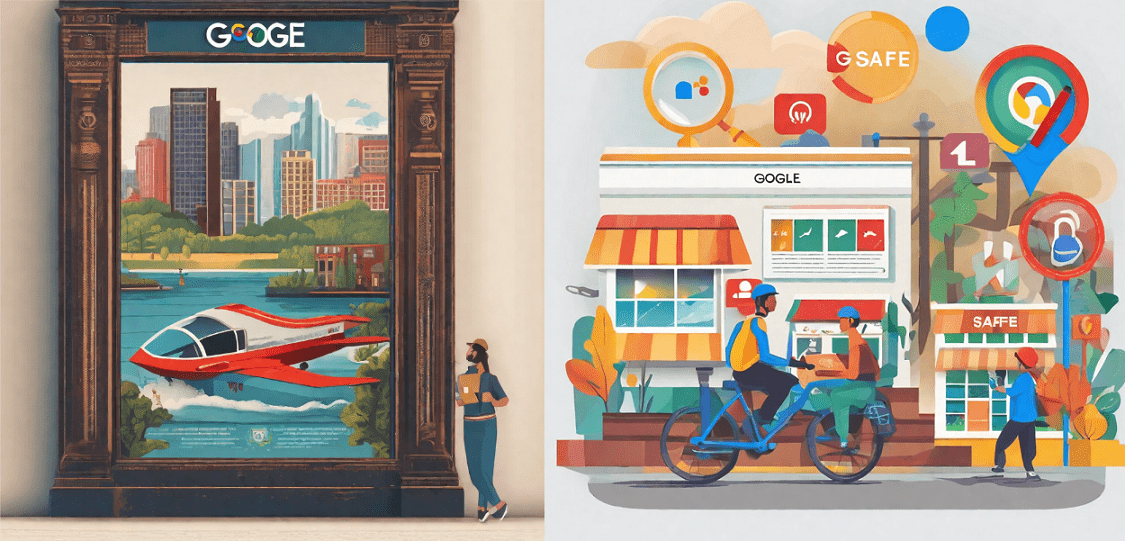
In the evolving digital landscape, managing explicit content in search results has become a paramount concern for users across various demographics. Google, being a leader in search technology, addresses this concern through its SafeSearch feature. Whether at work, with children, or for personal use, SafeSearch provides a powerful tool to filter or blur explicit content in Google Search results. Here's a user-friendly guide to understand and effectively use SafeSearch.
Explicit results encompass a range of content, including nudity, graphic sex acts, sexually explicit material, violence, and gore. Google Search's content policies are designed to create a safer online environment, and SafeSearch plays a pivotal role in achieving this goal. Learn more about Google Search’s content policies
It's crucial to note that SafeSearch functions exclusively within Google Search results. While it effectively filters explicit content on Google, it does not impact results from other search engines or content found on external websites.
For Personal Accounts or Browsers:
If you have your own Google Account, managing SafeSearch is within your control. You can customize the settings based on your preferences.The Google app, mobile browser, and Android TV also allow users to manage SafeSearch settings for a personalized experience.
* SafeSearch utilizes advanced algorithms to detect explicit content, such as adult content and graphic violence.
* Users can choose between the "Filter" and "Blur" options based on their preferences.
* "Filter" blocks any detected explicit content, and it's the default setting for users under 18.
* "Blur" is the default setting if the user is over 18, helping to blur explicit images while still displaying relevant text and links.
* If SafeSearch is turned off, users will receive relevant search results even if they include explicit content.
* Changing SafeSearch settings may be restricted by account, device, or network administrators. For instance, child accounts may have SafeSearch locked in "Filter" by parents or schools.
Who Can Change Your SafeSearch Setting:
* Individuals managing their Google Account can control their SafeSearch settings.
* Parents using the Family Link app can manage their child's SafeSearch settings.
* Google Workspace for Education account administrators can control SafeSearch for users under 18 or associated with a K-12 institution.
* Device or network administrators have the authority to lock SafeSearch in "Filter."
Managing SafeSearch for Others:
* Parents can change SafeSearch settings for children under 13 using the Family Link app.
* Device managers can enforce SafeSearch on devices they control by mapping Google domains to forcesafesearch.google.com.
Fixing SafeSearch Issues:
If users encounter problems with SafeSearch, Google provides guidance on fixing issues to ensure effective content filtering.
Reporting Explicit Content:
Users encountering explicit content with SafeSearch filtering turned on have the option to report such content, contributing to the continuous improvement of content filtering mechanisms.
In conclusion, Google's SafeSearch empowers users to curate their online experience by filtering or blurring explicit content in search results. Understanding the nuances of SafeSearch settings allows individuals, parents, and administrators to create a safer and more tailored online environment for users of all ages.